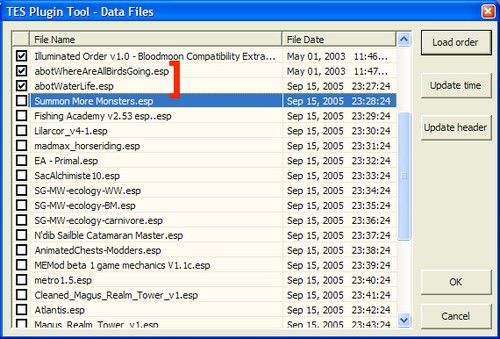TESTool: quick grouping/ordering mods how-to.
Mash and its forks are current best and comprehensive tool for plugin management/repair, but there are areas where TESTool still makes a good job.
Apart from TESTool unique features (object and dialogs leveled lists), a great feature of TESTool is the plugin ordering tool.
Warning: if you don't have clear why and what is the right loading order for your mods, please stop here.
Next paragraphs will only show how you can use TESTool to quickly reorder your mods as you like, not what's the right order and why.
I am also assuming you have the all-important Morrowind code patch installed, and know if/when to update your saves with Mash after reordering,
Having said that, let's see how to do it.
A very common feature in a Windows listbox is that you can multi-select list items.
If you click a list item, then click a item far below in the list while pressing shift, all the item between will be selected.
If you press ctrl + click, you can toggle selected/unselected status of a single item.
Combining these two simple actions with a little practice, you can easily select/deselect items as you like.
Guess what, the plugin sorting feature of TESTool can use this method to easily sort mod in your desired load order; let's see how.
Let's go to the proper TESTool "Manage active plugins" option.
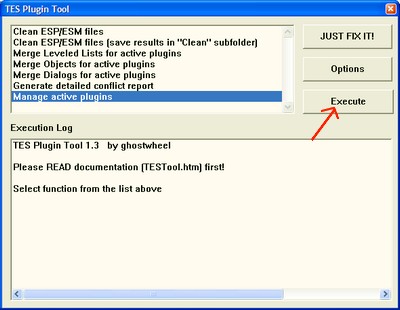
First, we have to see how our plugins will be loaded
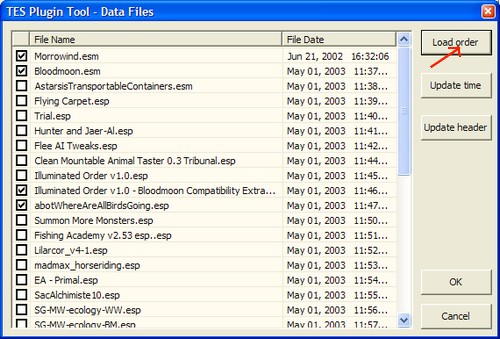
Now, let's say I have a mod I've just edited ( so, being the newer mod, it's at the end of the list).
I wanna put it in the right place, right after his brother mod.
In this example, I wanna put a mod called abotWaterLife.esp right after a mod called abotWhereAreAllBirdsGoing.esp.
I want do it fast, and maintaining proper order of all other mods.
First, I select the in-between mod right after the abotWhereAreAllBirdsGoing.esp
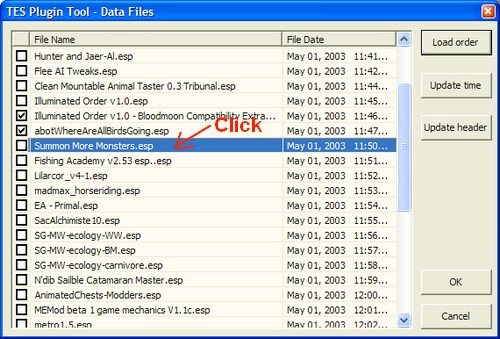
then, shift + click the mod before to select all mods in-between
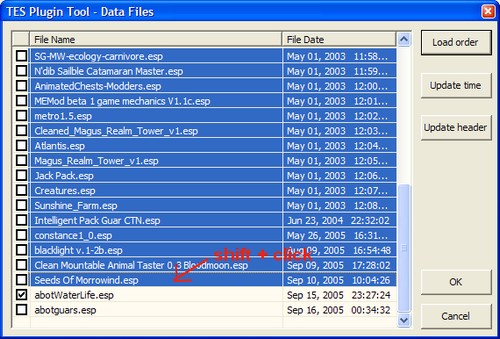
last, ctrl + click the mod after
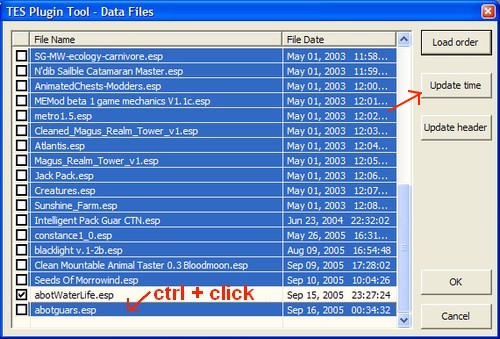
See how it works? Now, let's do the update action on our selected plugin list.
TESTool will update timestamp of all selected plugins, using a 1 minute interval.
And here is our desired result.